How to Get and Watch Netflix Videos on Switch? (2 Methods)
By Iris Holmes
Updated on Jan 24, 2025
23.9K views
5-min read
Game consoles like Nintendo Switch always deliver great resolutions and high frame rate, making sure the best gaming experience for video game lovers. Actually, these attributions of game consoles also make them a great device to watch videos – you will have really good visual and sound effects playing movies and TV shows on Nintendo Switch!
Therefore, this tutorial will mainly guide you on how to get Netflix on Switch and enjoy the video playback, making your game console just more than a game player! Now, keep reading and see how.
Related Article:
Is Netflix on Switch?
When Netflix is compatible with so many devices, you may wonder can you watch Netflix on Switch as well.
Early before January 2019, Netflix can directly be installed on some of Nintendo Switch devices such as Wii, Wii U, 3DS/3DS XL, 2DS, 3DS/3DS XL. By installing Netflix on them, you can directly access the video library and enjoy the playback with the network connected.
However, later Netflix directly canceled the service for Nintendo Switch, meaning that the app was no longer supported on any Switch models at all. At present, you will not find the Netflix app in eShop for installation anymore. Worse yet, Netflix’s web player is also unavailable to be accessed with Switch’s built-in web browser.
As a result, to watch Netflix on Switch, there is no official solution working at all. Instead, because of Netflix’s streaming media protection (DRM), to extract Netflix videos and move on to Switch, you will need to bypass it at first. So how to download Netflix on Nintendo Switch, just keep reading.
How to Download Netflix to MP4 and Watch on Switch
At present, to get Netflix on Switch, the best method is by downloading your favorite Netflix videos offline in common formats such as MP4, and then transfer them to Switch as local files for playing. To do this, third-party Netflix video downloader is definitely required as you need to bypass DRM in order to process the video download.
For such a purpose, TuneFab VideOne Netflix Downloader can surely be the best choice, with the powerful downloading function to extract videos from the Netflix platform, and then save them offline in common MP4, MOV, or MKV formats. The software can keep lossless HD quality and original audio effects while downloading videos from Netflix. Meanwhile, for those resources equipped with more than 1 language source, it can detect and let you select the options to download with the videos. With TuneFab VideOne Netflix Downloader, you can make sure to have the same high-quality to watch Netflix offline on Switch after downloading and transferring videos to the devices.
Key Features:
- Removes DRM from Netflix videos and downloads them in common MP4, MOV, or MKV formats offline
- Saves original video and audio quality while processing Netflix video download
- Keeps full language versions and download Netflix videos with full audio tracks as well as subtitles
- Saves subtitles in 3 types to ensure the most convenient playback experience offline
- Speeds up the batch downloading performance to 3X faster and saves your time
In the following, check the guide and follow the steps to download Netflix videos and transfer to play on Nintendo Switch:
Step 1. Install TuneFab VideOne Netflix Downloader on your computer and then open the software. You can select Netflix from the home screen and then sign in with your Netflix account.

Step 2. In the web player, search for your favorite Netflix videos that you want to download and play on Switch. Directly drag them to the “+” button to add to the “Converting” window.
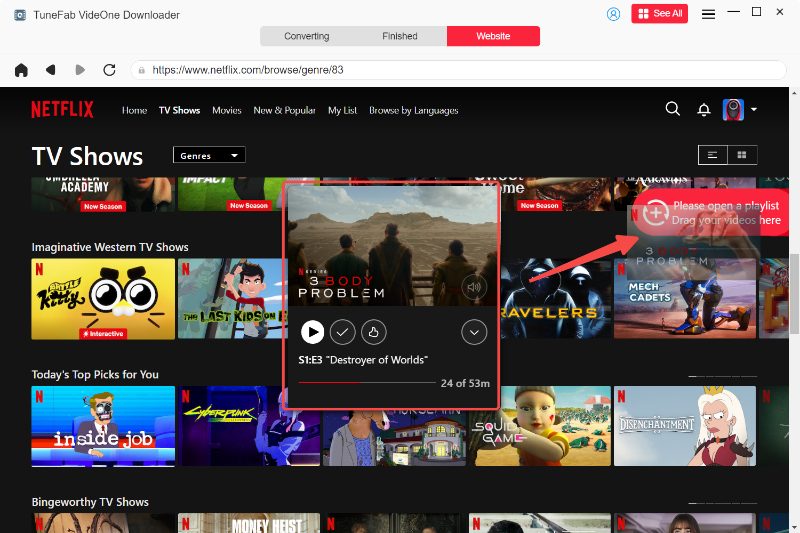
Note:
If you are adding a TV show, a pop-up window will appear to let you select all episodes you want to download offline.

Step 3. Then go to the “Converting” window. You can select an output format from the top-right “Convert all files to” menu. Also, in the list, both the “Video Quality” and “Download Option” can be adjusted if you need.

Step 4. Finally, simply click the “Convert All” button to start the video downloading process. Once complete, the video downloads will be prepared under the “Finished” section.

Step 5. It is noted that Switch can’t directly play local video files at all. So after getting the Netflix video downloads, you can upload them to YouTube first, and then use the Switch device to go to YouTube and find the uploaded Netflix videos to enjoy the streaming.
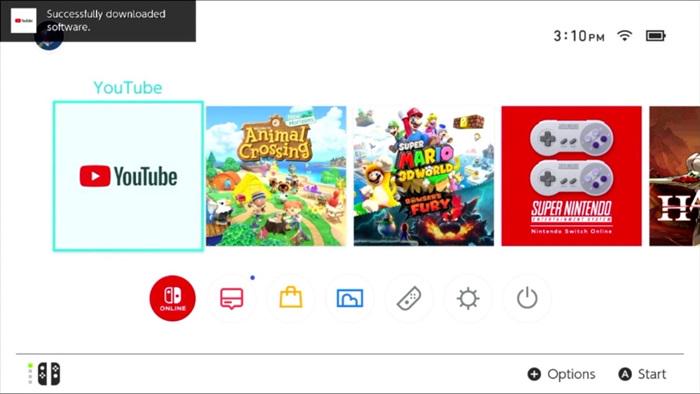
How to Install and Watch Netflix on Switch via Android OS
Instead of directly installing the Netflix app on Switch, you can try getting the Android OS installed first, and then get Netflix from the Google Play Store to make video streaming possible on Nintendo Switch. However, this method can be more complicated, and you need to prepare the following things in advance before starting the installation:
- An RCM exploitable Switch console.
- A computer.
- A USB cable to connect with your PC and the Switch device.
- A microSD card with at least 16 GB storage space.
- A jig or other method of triggering RCM.
Now, you can follow the steps below to install Android OS on your Switch, and then get Netflix to play on the device directly:
Step 1. Insert the microSD card to your computer first. Then install balenaEtcher and open it to select “android-XXgb.img.gz” > “flash” to create new drives.
Step 2. Once the SD card flashing process completes, close balenaEtcher and check whether both the redable and unreadable drives are created now. Then you need to place the GApps .zip to the readable drive.
Step 3. Now, eject the SD card and then insert it to the Switch device and boot it into RCM.
Step 4. Open TegraRcmGUI and go to “Settings” > “Install driver”. Once complete, return back to the payload tab and select the Hekate .bin file as your payload. Now connect to your Switch and choose “Inject Payload”.
Step 5. Next, tap “More Configs” and hold down the volume up button to choose “Switchroot Android”. After that, press volume up till the TWRP menu appears.
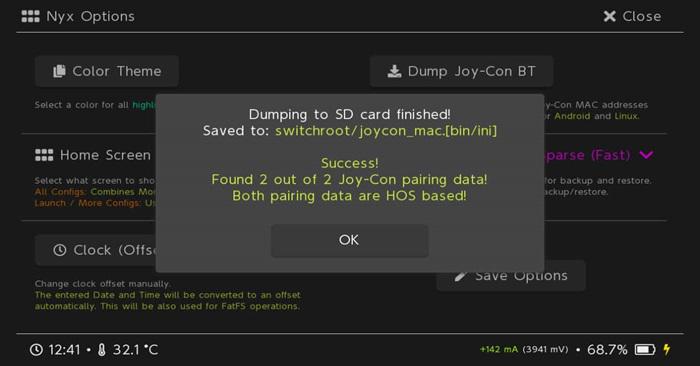
Step 6. On the first screen, when the “Keep Read Only” option appears, tap it and choose “Mount” > “System” > “Vendor”. Remember to tap the home button at the bottom as well.
Step 7. Now, select “Install” and choose “Select Storage” > “Micro SD card” > “OK”. By tapping the GApps zip, uncheck “Reboot after installation is complete” and slide the slider to the right.
Step 8. Select “Do not install” if it asks to install the TWRP app. Once this is also done, restart the device and enter RCM again. Now its system is turned into Android successfully. You can install the Netflix app from the Google Play Store and enjoy Netflix streaming on the device directly!
This method can be really hard to follow, and the failure of system installation may also lead to more bugs and cause Switch to function in an improper way. So if you want to get Netflix to play on Switch, it is recommended to use TuneFab VideOne Netflix Downloader to download Netflix videos to MP4 first, and then upload to YouTube for streaming on Switch directly.
FAQs About Netflix on Switch
Will Netflix Be on Nintendo Switch Someday?
At present, there is no accurate official announcement telling when Netflix will be back on Switch at all. We are still expecting its comeback one day in the future!
Can You Get Streaming Apps on Nintendo Switch?
Surely yes! Except for Netflix, there are some other video streaming apps that can be directly installed on Nintendo Switch, allowing users to directly have the video streaming experience online. For example, apps like Hulu, Crunchyroll, and YouTube are some of the most popular options to install on Switch.
Conclusion
To conclude, when Netflix doesn’t provide a direct version to install on Switch, you still need to rely on third-party downloaders such as TuneFab VideOne Netflix Downloader to download Netflix videos to MP4 offline first, and then upload to YouTube so that you can directly access them on Nintendo Switch. Now, freely install the software and try downloading the first video to watch on Switch!
