Best Solutions to Fix 4K Video Downloader Not Working Error
By Iris Holmes
Updated on Nov 05, 2024
59.2K views
5min read
Due to the strong ability to download videos, 4K Video Downloader is a useful tool of great importance to those who want to save online video content in the current world. However, some users may face several different problems interfering with their downloading process.
If you are one of them, then you’ve come to the right place. In this article, you will find the best 15 solutions to fix the 4K Video Downloader not working error. Also, we’ll show you a powerful 4K Video Downloader alternative, highlighting its advantages, and how it can be easily used. Now let’s get started!
Related Articles:
Part 1: Why 4K Video Downloader Is Not Working?
4K Video Downloader is a popular tool for downloading high-quality videos from various platforms, but you may sometimes encounter problems that prevent it from working smoothly. Here are 3 common issues you may face:
Download Errors
This happens when the software is unable to download the video as there have been changes on the site or there is poor connectivity. Then you may receive a message that the download cannot be done or cannot be finished.
Parsing Errors
Parsing errors occur when the 4K Video Downloader fails to decode or extract the structure of the actual link of the video that needs to be downloaded. This is usually a result of site changes or updates that have marred the downloader’s analysis of the video URL.
Crash Errors
There may be times when using the application it crashes and the screen goes off. This could result from a lack of space in the system, problems inherent in the software, or clashes inherent with other applications or antivirus software.
Part 2: How to Fix 4K Video Downloader Not Working Error [15 Solutions!]
If you’re facing issues with the 4K Video Downloader, don’t worry—many common problems have simple fixes. Below are 15 effective solutions that can help you get the 4K Video Downloader working properly again. Let’s go through them one by one.
Solution 1. Check If the Video Site Is Supported
One of the first things to check when 4K Video Downloader is not working is, whether the video site you’re trying to download from is officially supported. This tool only works with 17 video platforms for now, so if the video is hosted on an unsupported site, the download will fail. Make sure the video is from one of the following platforms before proceeding with other troubleshooting steps.
For now, the officially supported sites by 4K Video Downloader include:
| YouTube | Vimeo | SoundCloud | |
| Flickr | Dailymotion | Twitch (Recorded streams) | TikTok |
| Likee | Bilibili/Bilibili TV | Niconico | Rumble |
| Bitchute | Naver Blog | Naver TV |
Solution 2. Check If the Video Is Public
Another common issue is trying to download videos that are private or restricted. 4K Video Downloader can only access publicly available videos. If the video is set to private, unlisted, or behind a login wall, the downloader won’t be able to retrieve it. Therefore, before attempting the download, ensure that the video’s privacy settings allow public viewing, and try again.
Solution 3. Check Your Internet Connection
A stable internet connection is essential for the 4K Video Downloader to function properly. If your connection is slow, unstable, or intermittent, it may cause errors during the download process. Make sure your internet connection is strong and reliable, and consider restarting your router or switching to a different network if you encounter video downloading issues.
Solution 4. Update the 4K Video Downloader
As is known to us all, outdated software can lead to compatibility issues, especially if video platforms have undergone updates. 4K Video Downloader releases regular updates to ensure compatibility with supported sites. Check if you’re using the latest version of the 4K Video Downloader. If not, download and install the most recent update to resolve any bugs or issues with site compatibility.
Solution 5. Uninstall and Reinstall the 4K Video Downloader
If updating the software doesn’t solve the problem, It might be necessary to completely uninstall and reinstall the 4K Video Downloader. This ensures that any corrupted files or installation issues are fully removed. Just uninstall the 4K Video Downloader from your system entirely, and then download and install the latest version from the official website. This fresh installation can often resolve deeper software problems that a simple update cannot fix.
Solution 6. Close Other Apps Running at the Same Time
Running multiple applications simultaneously can strain your system resources and cause the 4K Video Downloader to malfunction. Closing other running programs can improve the software’s performance and prevent crashes. Here are the simple steps:
Step 1: Open “Task Manager” by pressing the keys “Ctrl + Shift + Esc” on Windows or “Activity Monitor” on Mac to view running applications.
Step 2: Close any unnecessary apps or background processes that may be using bandwidth or system resources.
Step 3: Retry downloading the video once you’ve freed up enough resources.
Solution 7. Turn Off the Firewall and Antivirus Software
Sometimes, the system firewalls or antivirus programs mistakenly block the 4K Video Downloader, preventing it from working properly. Temporarily disabling the firewall and antivirus software can help determine if they are causing the issue. Here’s what to do:
Step 1: Access your system’s firewall settings and turn off your firewall.
Step 2: Pause or turn off any antivirus programs running on your computer.
Step 3: Try using 4K Video Downloader again. Once both are off, see if the downloader works without interruptions.
Step 4: Remember to turn them back on once you’ve completed your download.
Solution 8. Change the Download Path
Sometimes, issues with the selected download path can cause errors in 4K Video Downloader. If the current output folder has permission restrictions or insufficient space, it may prevent downloads from completing. Therefore, switching to a different output folder can often resolve path-related issues. In order to resolve this issue, follow these steps:
Step 1: Open 4K Video Downloader and go to the “Preferences” under the Settings icon.
Step 2: Locate the download path option and select a new folder on your computer where you want the videos to be saved.
Step 3: Now, you can attempt the video download again.
Solution 9. Change the Video Format and Quality
If you encounter issues with downloads, adjusting the format and quality settings can help. Sometimes, specific formats or high-quality settings may not be compatible with certain videos or your system’s capabilities. You can follow these steps to change the download format and quality:
Step 1: Open 4K Video Downloader and go to the download settings.
Step 2: Select a different format from the available options such as MP4, MKV, etc., and consider choosing a lower quality setting, such as 720p instead of 1080p or 4K.
Step 3: Save the changes and try downloading the video you want again.
Solution 10. Use Proxy Settings in 4K Video Downloader
If you’re facing geographical restrictions or network issues while downloading, using proxy settings in the 4K Video Downloader can help bypass these obstacles. By configuring a proxy, you can route your downloads through a different server, allowing access to content that may be blocked in your region. This solution is particularly useful for users in countries with strict internet regulations or when accessing region-specific content.
Solution 11. Grant Permission to 4K Video Downloader
At times, you need to grant permission to 4K Video Downloader to access and work effectively on a system with some OS restrictions. Some problems related to downloading videos may be solved when one ensures that the application has the correct permissions. This includes enabling programmatical access to network features or indeed changing your operating system settings. By checking and modifying these permissions, it is usually possible to do away with the chances of download failure.
Solution 12. Remove HTTPS in the Video Link That You Are Planning to Copy
In some cases, the “HTTPS” in the video URL can cause issues with the 4K Video Downloader. Removing the “HTTPS” from the link may help the software parse the URL correctly and initiate the download. Simply copy the video link and delete “https://” from the link. Then, paste the updated link into the 4K Video Downloader and try downloading the video again. This simple adjustment can often resolve parsing errors associated with secure connections.
Solution 13. Clean Cache or Log Files
Users’ cache or log files sometimes become an issue for the 4K Video Downloader to download. It’s recommended that you clear these files from time to time to enhance the performance of the software. So, if you want to find a place to change these settings and clean cache or log files, open the “Preferences” of the 4K Video Downloader or go to the application data folder of your computer. Clear the generated cache and logs that are related to the downloader program.
Solution 14. Free up Your Disk Space
Insufficient disk space can lead to errors when downloading videos with the 4K Video Downloader. If your hard drive is nearly full, the software may not have enough room to save new files, causing downloads to fail. Follow the steps below to free up disk space:
- Delete unnecessary files: Remove old downloads, unused applications, and files that are no longer needed.
- Empty the recycle bin: Permanently delete files in the recycle bin to reclaim additional space.
- Use disk cleanup tools: Use built-in disk cleanup utilities to help identify and remove large files and temporary files.
Solution 15. Restart Your Computer
Sometimes, a simple restart can resolve various issues with the 4K Video Downloader. Restarting your computer clears temporary files and resets any processes that might be causing conflicts.
Just save your work, close all applications, and reboot your system. After restarting, try using the 4K Video Downloader again to see if the problem is resolved.
Part 3: Best Alternative to 4K Video Downloader
If you’re looking for a reliable 4K Video Downloader alternative with more stable performance, consider TuneFab VideOne YouTube Downloader! This powerful video-downloading tool is developed for both Windows and macOS. It allows you to download content from a wide range of popular streaming websites. Besides, it saves videos to various formats like MP4 and MKV in high resolution. All these have made it the perfect alternative to 4K Video Downloader.
Key Features of TuneFab VideOne YouTube Downloader:
- Support downloading YouTube videos in MP4, MKV, and MOV formats.
- Download videos in resolution of up to 4K, preserving original quality.
- Provide a download speed of 3X or faster, saving you a lot of time.
- Offer multilingual audio tracks and subtitles for users from different languages.
- Download videos from platforms like YouTube, Amazon Prime Video, Netflix, and Disney Plus.
Here is a detailed guide on how to download videos using TuneFab VideOne YouTube Downloader.
Step 1: Download the TuneFab VideOne YouTube Downloader and install it on your Windows or macOS computer.
Step 2: Copy the video link and paste it to the search box on the downloader.

Step 3: Select your preferred video format and quality settings. Select the videos and click the “Download” button to start the downloading process.
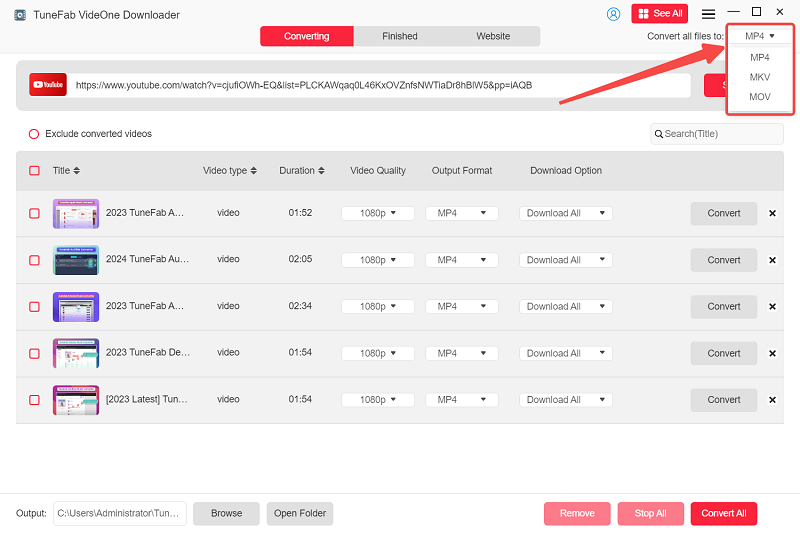
Step 4: Once the download is completed, you can check your downloaded YouTube videos under the “Downloaded” tab. Now, you can enjoy video playback offline with any installed media player freely!
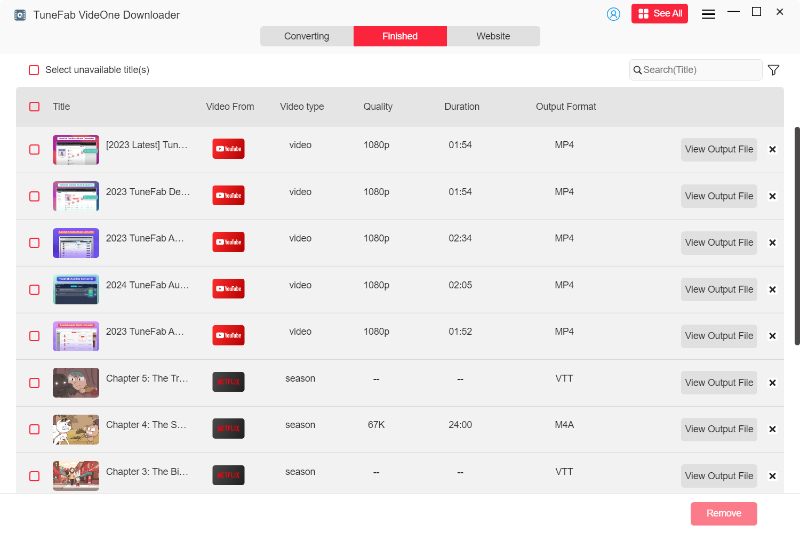
Part 4: FAQs About 4K Video Downloader
Q1. What Are the Limitations of the Free Version of 4K Video Downloader?
The 4K Video Downloader free version restricts you to downloading a maximum of 30 videos per day, with limitations of 10 videos per playlist and 5 videos per channel. For a comprehensive comparison between the free and paid versions, including settings and import/export options, refer to this page on its official website.
Q2. Is It Legal to Use the 4K Video Downloader?
According to YouTube’s Terms of Service, using third-party download tools to obtain content from the platform is prohibited. This includes services like 4K Video Downloader, which may violate YouTube’s policies by accessing videos without authorization. However, if you respect the original creators’ rights, only personal use of downloaded videos poses lower legal risks.
Q3. Is 4K Video Downloader Safe to Use?
4K Video Downloader is considered safe and legitimate, provided it is downloaded from the official website. This ensures protection against malware, viruses, and other malicious codes. However, if you download the software from third-party sites, security cannot be guaranteed.
Final Words
In summary, the 4K Video Downloader is a popular tool for downloading videos from platforms, but you may face some problems such as 4K Video Downloader not working. By following the above solutions, you should be able to effectively resolve these problems.
However, if you’re searching for a better option to download videos, TuneFab VideOne YouTube Downloader is the one you can’t miss! It provides you with powerful download features to enhance your offline viewing experience. This tool also offers a free trial version for every user. So why not download it and have a try?
