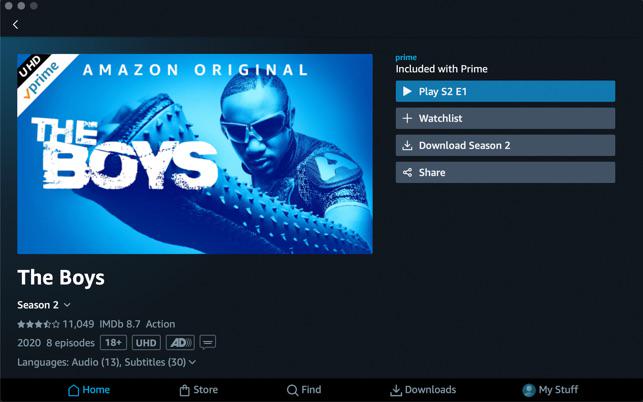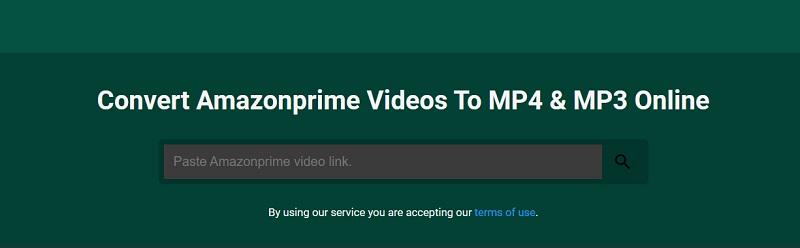How to Download Amazon Prime Videos to MacBook/iMac
By Iris Holmes
Updated on May 11, 2024
12.7K views
5min read
“Can I download movies from Amazon Prime on Mac? How do I watch Amazon Prime offline on my MacBook/iMac?”
Amazon offers a wide range of original content, including shows, movies, and TV series that can be streamed. It is a great way to spend your time, whether it’s during a long flight, a family gathering, or a train journey. However, poor network conditions can disrupt playback, leaving you frustrated. For smooth viewing on the go, you might be looking for a way to download Amazon Prime video to Mac. This article will guide you on how to download Amazon Prime Videos to MacBook/iMac, providing three feasible methods for a more flexible and convenient viewing experience.
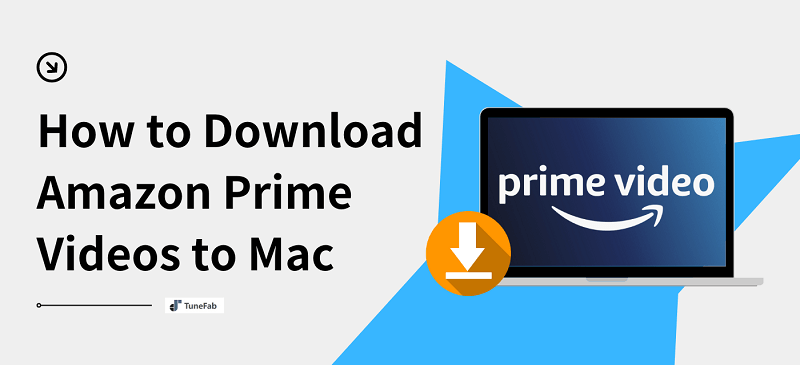
Related Article:
Way 1: Download Amazon Prime Videos to MP4 on Mac Using Downloader [HOT!]
When it comes to the best way to download Amazon Prime video to MP4 on MacBook and iMac, a downloader like TuneFab VideOne Amazon Downloader can be the perfect solution.
TuneFab VideOne Amazon Downloader is a reliable and easy-to-use software for Mac, designed to effortlessly download Amazon Prime videos, including originals, movies, TV shows, etc. Moreover, this best Amazon video downloader also comes with a powerful DRM removal, enabling you to convert videos from Amazon Prime to plain MP4, MOV, or MKV in up to 1080P. This allows you to transfer Amazon Prime videos to any player for offline watching without any restrictions. If you are looking for the best solution to download Amazon Prime video to MacBook/iMac, consider TuneFab VideOne Amazon Downloader.
Features of TuneFab VideOne Amazon Downloader:
- Integrate with Amazon Prime video library without the Prime Video app installed.
- Unlimited downloads for both Amazon Prime and Unlimited subscribers.
- Support downloading purchased and rented videos from Amazon for non-subscribed users.
- Convert Amazon Prime videos to DRM-free MP4, MOV, or MKV on MacBook Air/Pro.
- Keep Amazon Prime videos permanently for offline playback when the subscription expires.
These features make TuneFab VideOne Amazon Downloader a user-friendly option for most users. Next, let’s see how to download Amazon Prime videos to MP4 on a MacBook by using it.
Step 1. Sign in to TuneFab VideOne Amazon Downloader
Download and install TuneFab VideOne Amazon Downloader to MacBook or iMac and launch it. To begin with, you will need to select the Amazon website to access the Amazon Video Downloader. Then, sign in with your Amazon account.
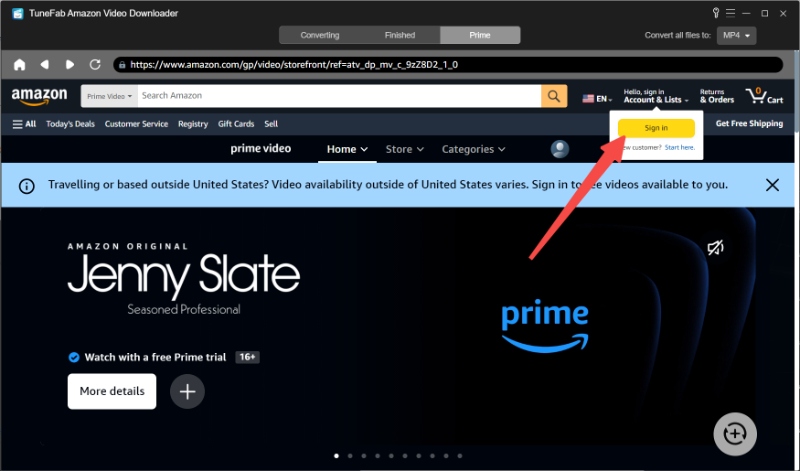
Step 2. Browse the Desired Amazon Prime Video
You can either paste the video link to the search bar to access it or directly search for it by entering the video title. For TV shows, you can easily select the desired episodes in the pop-up and hit “Add to Queue” to continue the process.
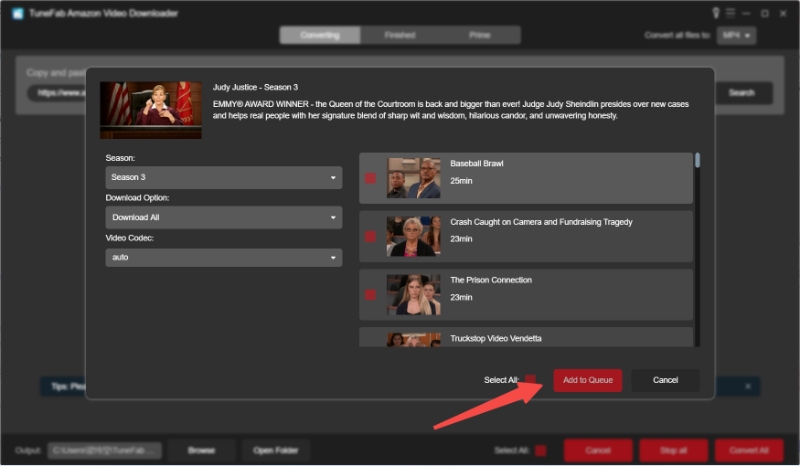
Step 3. Customize Output Settings
Head to the “Converting” section in the main interface, and then, click “Convert all files to” to select MP4 as the output format for all downloading Amazon Prime videos.
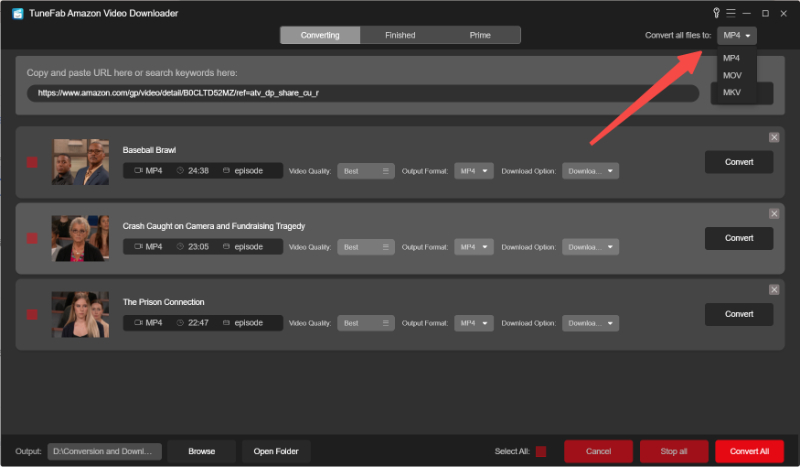
For advanced output settings, go to “Settings” > “Preference”. You can easily customize the default saving path, output format, audio language, subtitle language, and more to meet your needs.
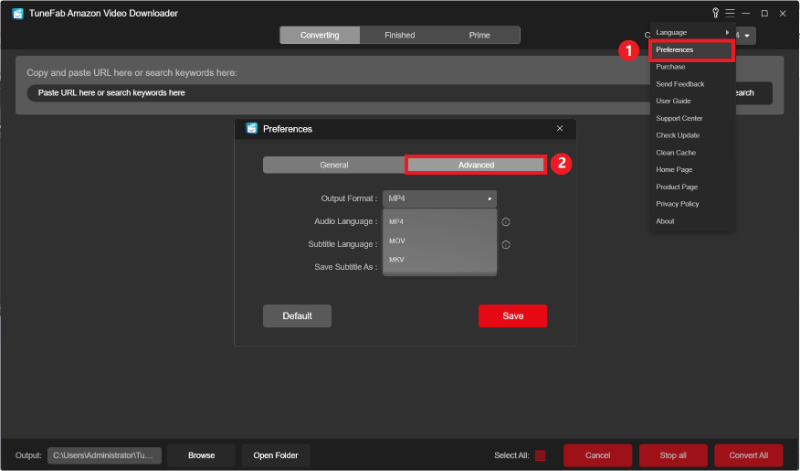
Step 4. Download Amazon Prime Video to MacBook/iMac
When all settings are done, simply select the Prime videos in the converting list and click on the “Convert All” button to start converting Amazon Prime videos to MP4. Once it is completed, you can check all downloads in “Finished”, enabling you to locate them by clicking “View Output File”. Now, you can effortlessly watch Amazon Prime videos offline for free on MacBook Air.

Way 2: Download Amazon Prime Movies Offline to Mac Using Prime Video App
If you’re an Amazon Prime subscriber who wants to download movies and shows for offline viewing on MacBook, the official Amazon Prime Video app (available for macOS 11.4 or later) offers the most straightforward solution. You can easily get the official app in the App Store, making the movie download process much easier. Additionally, for non-Prime users, this app also offers a way to download purchased Amazon movies or shows. Next, let’s see how to do it.
Step 1. Download and install the Amazon Prime Video app on your Macbook Air/Pro.
Step 2. When you launch it, log in with your Amazon Prime credentials.
Step 3. Find the Amazon Prime movie you want to download to Mac. Go to the video detail page and simply click on the “Download” button. Then, you can start downloading movies from Amazon Prime to Mac.
Pros:
- The official solution to download Amazon Prime videos to MacBook.
- Offer HD video quality for streaming.
Cons:
- Require Amazon Prime or Unlimited subscription for download services.
- Not all Amazon Prime videos are available to download.
- Downloaded titles are DRM-protected and can only be played within the Prime Video app on Mac.
- Up to 25 Amazon Prime videos can be downloaded to Mac at one time across all your devices linked to the same account.
- Downloaded Prime videos may not be available forever. They are usually available to access in 30 days. Once you start watching, downloads will expire after 48 hours.
- Some TV shows or movies from Amazon Prime are only available to download in specific regions.
Tips.
If you want to keep Amazon Prime videos permanently, using third-party tools like TuneFab VideOne Amazon Downloader may be the best solution, as they can remove DRM restrictions from Amazon Prime videos, allowing them to be transferred to any player for offline playback forever.
Way 3: Download Amazon Prime Videos Online on MacBook Air/Pro
Another way to download Amazon Prime videos to Mac is using online Amazon Prime Video downloaders. This method requires no additional installation, letting you save videos from Amazon Prime to your MacBook for free online. However, it is a pity that online tools usually only support MP4 formats. If you want to convert Amazon videos to MKV, consider other options. Here, we take SafeConvert Amazon Prime Video Downloader as an example to show you how to do it.
Step 1. Go to the Amazon Prime Video app or web player and copy the share link of your desired movie or TV show.
Step 2. Back to the online Amazon Prime video downloader, and then, paste the video link to the search bar to fetch the video information.
Step 3. After a while, a download button will show up. Simply click on the “Download” button to save Amazon Prime video to your MacBook Air/Pro.
Pros:
- Provide a convenient solution to download Amazon Prime videos to Mac.
- Require no software installation.
Cons:
- Present unstable download performance.
- Convert Amazon Prime videos to MP4 format only.
- Provide SD video quality.
- Offer a lower success rate for downloading videos from Amazon Prime to Mac.
- The output quality is not as high as it claimed.
Tips.
For an option with a higher success rate, TuneFab VideOne Amazon Downloader stands out. It can easily download Amazon Prime videos to computers with stable performance, delivering a smooth download experience. If you are seeking a more reliable option, consider it.
FAQs About Downloading Amazon Prime Video to Mac
Can I screen-record Amazon Prime Video on Mac?
Yes. You can use the QuickTime Player to record Amazon Prime videos on Mac, but the recordings may have no sound due to DRM protection. Alternatively, use third-party Amazon Prime Video recorders to rip Amazon Prime Video on Mac. They can bypass DRM restrictions, making them proceed with the recording process with ease. However, unexpected pop-ups, background noise, and poor internet connection can lead to lower-quality recordings. In contrast, TuneFab VideOne Amazon Downloader is a hassle-free solution, which can download movies from Amazon Prime to Mac with high quality in just a few clicks.
100% Secure
100% Secure
How do I watch Amazon Prime Video offline on my Macbook?
Once you’ve downloaded movies from Amazon Prime, you can move to the “Downloads” tab on the main interface to find all downloads on your Macbook. Then, you can easily watch Amazon Prime videos offline. However, it is important to note that these downloads will expire after 30 days, requiring you to renew them for continued offline watching.
Conclusion
This article explores three viable ways to download Amazon Prime Video to Mac. Also, here is a detailed comparison table to help you select the best Amazon Prime Video downloader on MacBook for your needs.
| TuneFab VideOne Amazon Downloader | Prime Video App | Online Amazon Prime Video Downloader | |
|---|---|---|---|
| Supported Video Content | All | Limited | All |
| Available Period | Forever | 30 days/48 hours | Forever |
| Output Format | MP4, MOV, MKV | Encrypted | MP4 |
| Output Quality | HD | HD | SD |
| Transferrable | Yes | No | Yes |
| Free | Free trial | No | Yes |
Overall, these solutions are capable of handling how to download movies from Amazon Prime to Mac. However, for hassle-free and high-quality downloads, TuneFab VideOne Amazon Downloader stands out as the best option. This downloader can download Amazon Prime Video to MP4, MOV, or MKV, while removing the DRM protection, letting you watch Amazon Prime videos offline on Mac with ease. Also, it can save videos from Amazon Prime in HD, offering an excellent playback experience. If you are looking for a reliable and easy-to-use Amazon Prime Video Downloader, consider TuneFab. Feel free to download it and have a try!