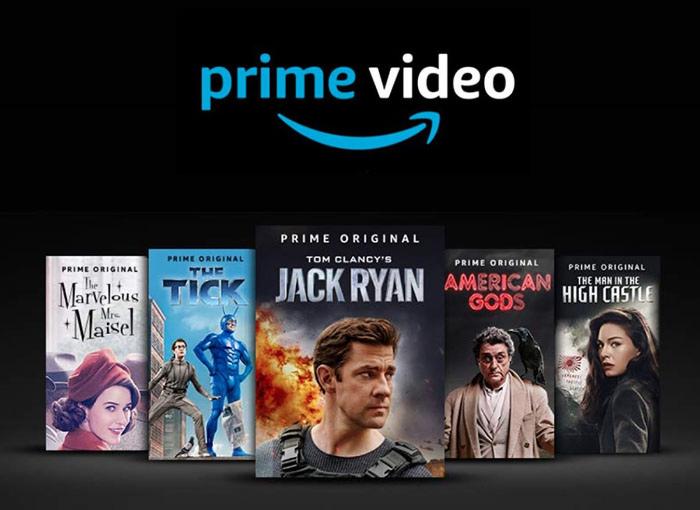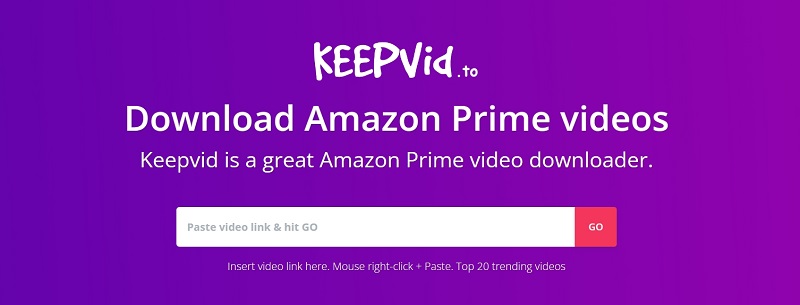3 Best Ways to Download Amazon Prime Videos to MP4
By Zoe Clarke
Updated on May 11, 2024
12.9K views
5min read
Amazon Prime Video offers a wide range of content including movies, TV series, and channels for rent, purchase, or online viewing. While Amazon Prime Video does support offline downloads, when a title is removed from the library, you’ll lose access to the resource. Therefore, downloading the content within the app might not be the most foolproof method.
Therefore, in this article, we’ll introduce 3 best methods to help you easily convert Amazon Prime videos to MP4, so that you can permanently save your favorite movies and watch them anytime, anywhere.
Why Download Amazon Prime Videos as MP4?
Amazon Prime Video offers a wealth of movies and TV shows from various countries and regions, but at the same time, it also comes with many usage restrictions. It requires a paid subscription, and some content is subject to regional restrictions. Furthermore, although Prime Video lets users download videos for offline watching, it can only be done within the app, and downloaded content also has viewing time restrictions. As a result, more people are opting to download movies into MP4 format and keep them locally due to the hassle of playing offline videos on the Amazon Prime Video app.
Method 1. Download Amazon Prime Videos to MP4 with TuneFab VideOne Amazon Downloader
The first method is to use professional downloading software to obtain Amazon Prime Videos in MP4 format. TuneFab VideOne Amazon Downloader is one of the best Amazon video downloaders, designed to download movies and shows from the Amazon Prime Video into MP4, MKV, or MOV formats for local storage. With this software, you can watch your favorite content anytime, anywhere, without worrying about network connections or viewing limitations. It can download videos in up to 1080P resolution, bringing you a high-quality playback experience.
What sets TuneFab VideOne Amazon Downloader apart from many other video downloading software is its two methods of retrieving videos. It comes with an embedded Amazon Prime Video web player, which allows users to paste the copied video URL into the address bar for video analysis or search for content using keywords directly within the web player.
If you’re looking to gather material from Amazon Prime Video to create your own videos, you may need to download a substantial amount of content. With TuneFab VideOne Amazon Downloader, you can download at 5X speed, select multiple episodes at a time, and perform batch downloads with one click. The software supports three types of subtitles: soft subtitles, hard subtitles, and external subtitles, catering to the needs of different playback devices.
Now, let’s see how to download HD Amazon Prime videos to MP4 using TuneFab VideOne Amazon Downloader.
STEP 1. Download and install TuneFab VideOne Amazon Downloader on your computer. Log in to your Amazon Prime Video account within the software.
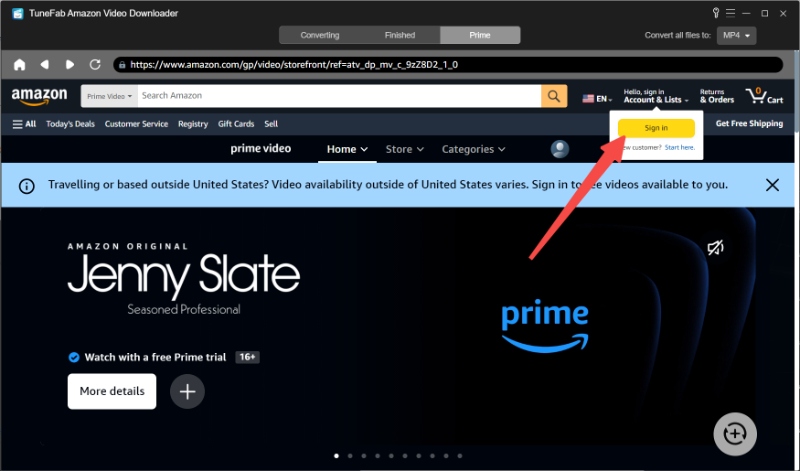
STEP 2. Search for videos by keyword or copy and past URL. Then, go to the video details page, click on the red “+” icon in the bottom right corner and select the chapters or episodes you want to download. Click “Add to Queue” to add them to the conversion list.
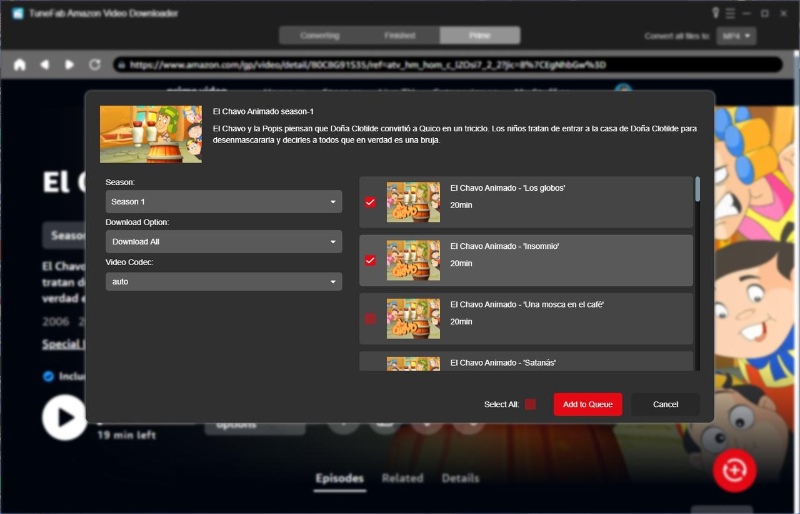
STEP 3. In the “Converting” section, you can adjust settings for the download quality, format, subtitles, etc. Finally, click “Convert All” to start the conversion process.
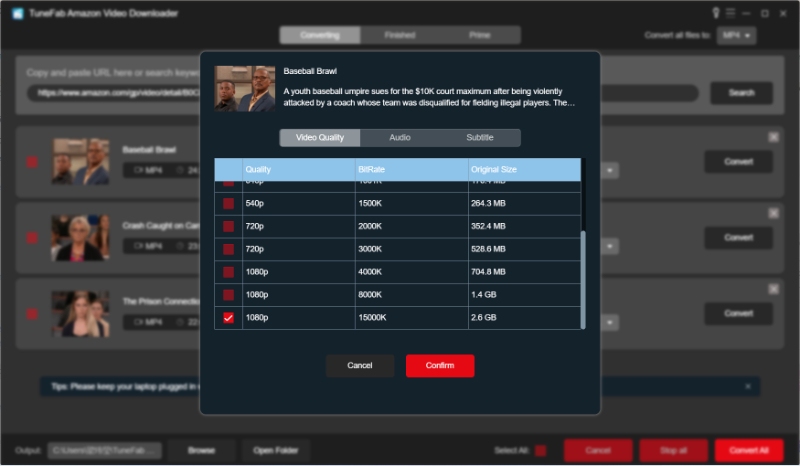
STEP 4. Once the download is complete, you can click “View Output File” in the “Finished” section to view the exported MP4 videos.
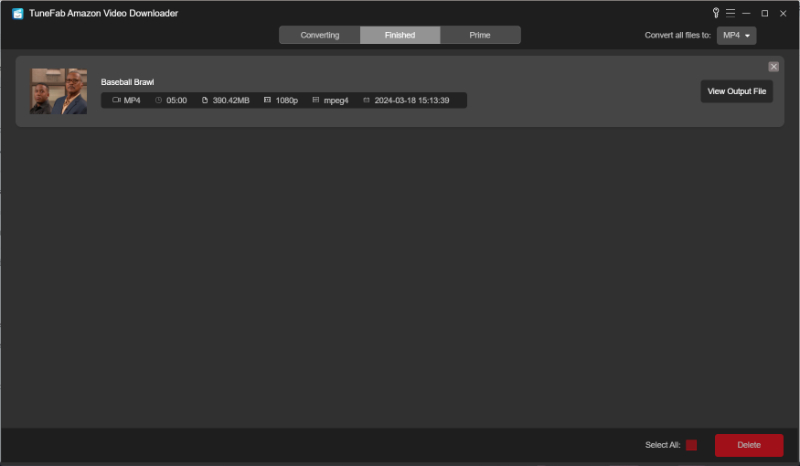
Method 2. Download Amazon Videos to MP4 through Online Converter
If you prefer not to download dedicated software to convert Amazon videos to MP4, using an online tool is also a great option. Keepvid is a notable Amazon Prime Video downloader that can convert videos into MP3 and MP4 formats with multiple quality options. With this online tool, you can also download Amazon Prime videos to your macOS. It is completely free, with no limits on the number or size of videos you can download, and it requires no technical knowledge to complete the download process.
However, being an online tool, it requires Java installation to download content from Amazon Prime Video. Additionally, it cannot remove ads from downloaded movies and audio files, which may result in a less-than-optimal user experience.
Here are the specific steps to follow:
STEP 1. Open the Amazon Prime video you like and copy the link from the browser’s address bar.
STEP 2. Open the Keepvid website and paste the link into the white box. Click “GO”.
STEP 3. Then, you can select the formats and bitrates for the Amazon Prime video you want to download. Finally, click the download button to proceed.
Method 3. Download Amazon Videos to MP4 via Screen Recording Tools
Apart from Amazon video downloaders, another feasible method is to use screen recording software to record Amazon Prime videos and save them as MP4 files. Then, you can directly view, edit and transfer these recorded videos as you like.
However, screen recording can be time-consuming, especially when you have multiple movies to save at a time. Additionally, you need to ensure smooth video playback and avoid distractions from other message pop-ups while recording the screen. Otherwise, you will need to restart your screen recording. Using this method is also intuitive. You just need to open the video you want to record and then start the screen recording software to begin recording. It is recommended to use software like VideoSolo Screen Recorder, which has dedicated recording modes to lock windows and prevent interruptions as well as automatic start and stop recording features to save your time.
FAQs on Downloading Amazon Prime Videos to MP4
Q1. Is It Safe to Use Third-party Software to Download Amazon Prime Videos?
There are many Amazon Prime Video downloaders available on the market. But their quality varies. Therefore, it’s essential to choose a reputable tool. TuneFab VideOne Amazon Downloader is a reliable software that does not contain malware or viruses, ensuring a safe downloading process. However, it’s important to note that you should always download genuine software from the official website. Pirated or cracked versions of software may pose a threat to your device’s security.
Q2. Which Devices Can Play Downloaded Amazon Prime Videos?
Typically, officially downloaded Amazon Prime Videos can only be played on devices with the Amazon Prime Video app installed and cannot be used with other players. However, if you download Amazon Prime videos to MP4 format, you can play these videos on almost any device that supports MP4 playback, including smart TVs, smartphones, tablets, and computers.
Conclusion
These are the three methods to download Amazon Prime videos to MP4. While using the third-party tool TuneFab VideOne Amazon Downloader may consume some computer storage space, it is the most efficient and convenient option. It offers various download formats, preserves the original video and audio quality, and supports batch downloading. This allows you to permanently save your favorite Amazon Prime videos and enjoy an ad-free viewing experience. So, just give it a try!