How to Download Purchased Amazon Prime Shows & Movies
By Iris Holmes
Updated on May 15, 2024
82.4K views
5min read
After purchasing exciting Amazon Prime programs such as “The Marvelous Mrs. Maisel”, you may want to download it for stable offline playback. This article will introduce in detail how to download purchased Amazon Prime video content so that you can take your favorite movies and TV shows with you and ensure that your entertainment life does not need to rely on unstable network connections.
Way 1. Download Purchased Amazon Movies in Prime Video App
The first method is to use Amazon Prime’s official download function, which saves trouble and worry. As long as you have purchased the movie or series, you can directly download Amazon videos to MP4 or other formats.
The specific method of this way depends on the situation of the device. It is different when using a PC and mobile terminal. Let’s take a look at it in detail below.
On Windows/Mac
What you need to know before downloading movies is that Amazon Prime Video does not support downloading videos from web pages, which means you cannot operate it directly in the browser. So you need to download an Amazon Prime Video app for your computer first.
Step 1. Launch the Amazon Prime Video app.
Step 2. Choose a region and log in to your account, then search for the movie or series you want to watch.
Step 3. Find the download button and click download. Once the download is complete, you can view the content in the download list.

On iPhone/Android
Mobile phones have become an integral part of daily life and can now handle almost all of our entertainment needs, including video downloads of course.
Step 1. Install Amazon Prime Video in the App Store and navigate to “Downloads” at the bottom of the interface.
Step 2. Tap “Find to Download” and then find the video you want to download.
Step 3. Click the “Start Download” button to download the video.

In this way, you can enjoy a high-quality movie experience even on a plane, in the subway, or anywhere else without Internet access.
Way 2. Download Purchased Amazon Prime Video to MP4
Although official download is convenient, your downloads will be affected by Amazon Prime download limits. For example, your download will be out of date 48 hours after you start watching, and you cannot watch the purchased content without copyright, etc. At this time, you need to use the second way, which is to download the purchased Amazon Prime video in MP4 format. In this method, the videos you download will not only not become outdated but you can keep them as long as you want.
TuneFab Amazon Video Downloader is the software that supports downloading Amazon Prime videos to MP4. It is simple to operate, has a fast download speed, and can be downloaded without installing Amazon Prime Video. Importantly, it can download any video without any restrictions. This feature lets you watch Amazon Prime videos offline at any time, regardless of whether you have a subscription or what type of Prime subscription plan you have.
- Allows downloading any Amazon Prime Video video, even without a subscription.
- Built-in Amazon Prime Video browser, easy to use, no need to switch software repeatedly.
- Supports downloading videos to MP4, MKV, and MOV at 5x faster speed.
- Keep the original sound and picture quality, and the highest download quality can reach 1080P.
- Enable choose three types of subtitles: hard subtitles, soft subtitles, and plug-in subtitles.
Steps to use TuneFab Amazon Video Downloader:
Step 1. Download, install TuneFab Amazon Video Downloader, and launch it.
Step 2. Select a region and log in to your account.
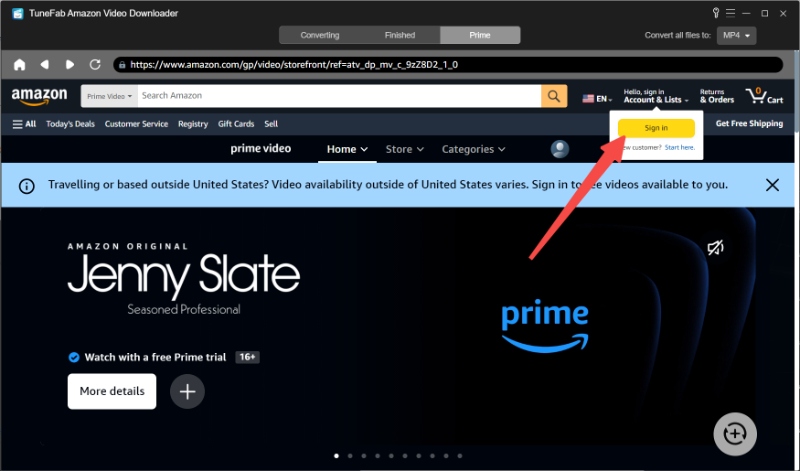
Step 3. Find the video you want to download, then select the episode and click “Add to Queue”.
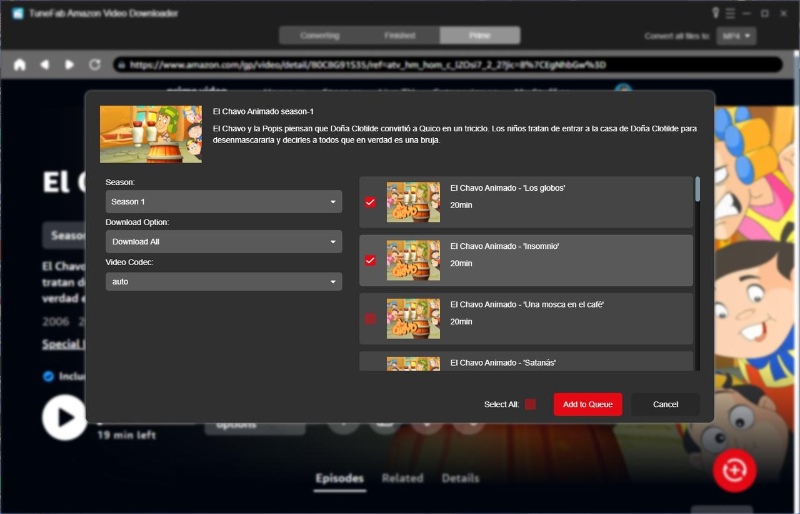
Step 4. Select MP4 as the output format, and then click “Convent All”.
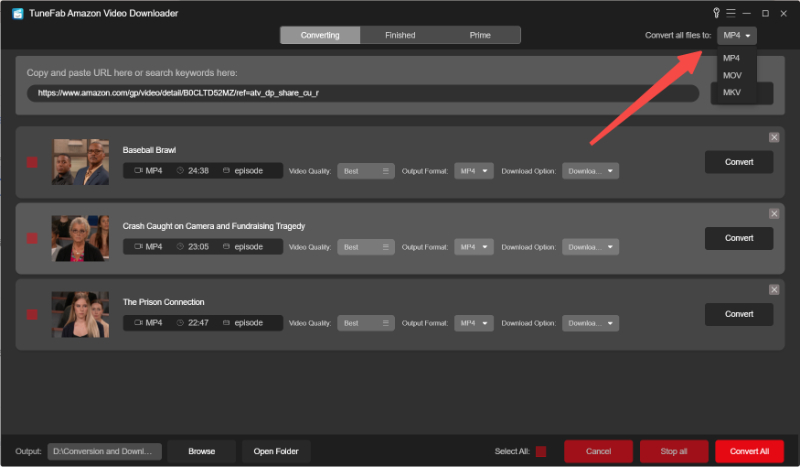
FAQs about Downloading Purchased Amazon Prime Movies
How to download purchased movies from Amazon to USB?
To download Amazon Prime movies to USB, you only need to use a professional downloader like TuneFab Amazon Video Downloader to download the video to MP4. Then you can transfer freely.
How to download purchased movies from Amazon to Mac?
If you want to download purchased Amazon Prime movies to Mac, you only need to follow the first method, that is.
- Open the Amazon Prime Video app.
- Choose a region and log in to your account.
- Search for a movie and then download it.
Conclusion
The above are two ways to download purchased Amazon Prime videos. The first one is using official download, but it has many restrictions such as time limit and so on. The second is to use a downloader like TuneFab Amazon Video Downloader, which can help you download any movie without limit and save it for as long as you want. You can choose according to your own needs.