How to Register TuneFab VideOne HBO Max Downloader
TuneFab VideOne HBO Max Downloader is a reliable tool for downloading HBO Max videos with ease. While it’s shareware, it offers a free trial to help users explore its features before committing to a purchase. This free trial is designed to let you experience the downloader’s functionality, such as downloading HBO Max videos, with some limitations. Key details about the free trial include:
- Limited Downloads: During the trial period, you can only download up to 5 minutes of each video.
- Trial Duration: The free trial is valid for 14 days.
Once the trial expires, you’ll need to purchase a license to unlock the full version of TuneFab VideOne HBO Max Downloader. The registered version allows you to download complete videos without any restrictions. In the following steps, we’ll guide you on how to register and activate the software to get started quickly.
Step 1. Get a Software License
To unlock the full features of TuneFab VideOne HBO Max Downloader, you’ll need to activate the software with a valid license key. This key can be obtained either directly through the software or via the official TuneFab website.
After installing and launching the software, a registration window will appear. In this window, you can select the specific video platform you want to activate. Simply click the “Buy Now” button next to the HBO Max service, and you’ll be directed to the purchase page. Complete the transaction and the license key will be sent to your registered email address.
Note: If you prefer, you can also visit the TuneFab official website to explore subscription plans and make your purchase directly.
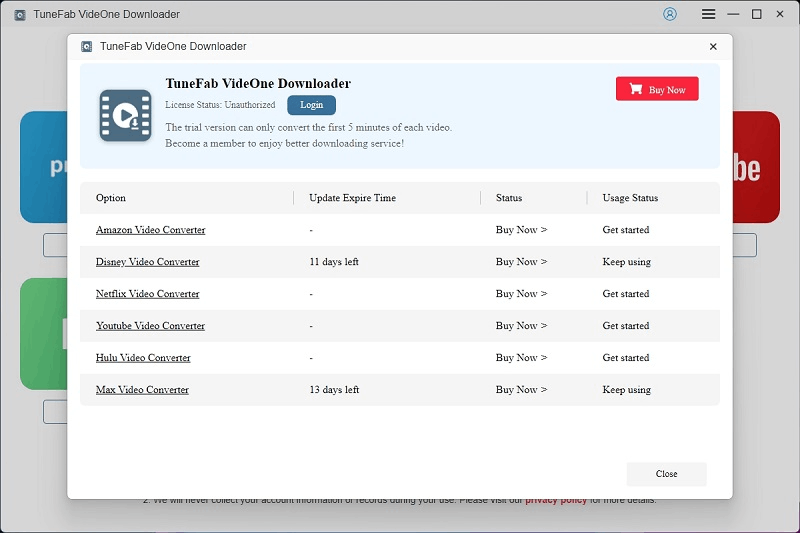
Step 2. Activate the Software
To activate TuneFab VideOne HBO Max Downloader, open the software and select “Login”, followed by “License Key Login” on the pop-up window. Enter your registered email and license key, then click “Login” to complete the activation.
If you’re a first-time user without a password, a default password will be sent to your email. Once activated, you can use your email and password for easier access instead of entering the license key each time. Passwords can also be reset anytime via the TuneFab Accounts Center.
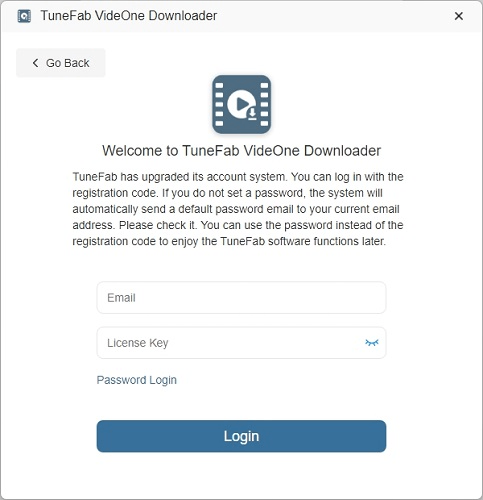
For users who have already signed up with TuneFab, the activation is even easier. After completing your payment, open the software, click on the profile icon, and select “Update Account Status”. This will instantly refresh your subscription, granting you access to all the premium features.
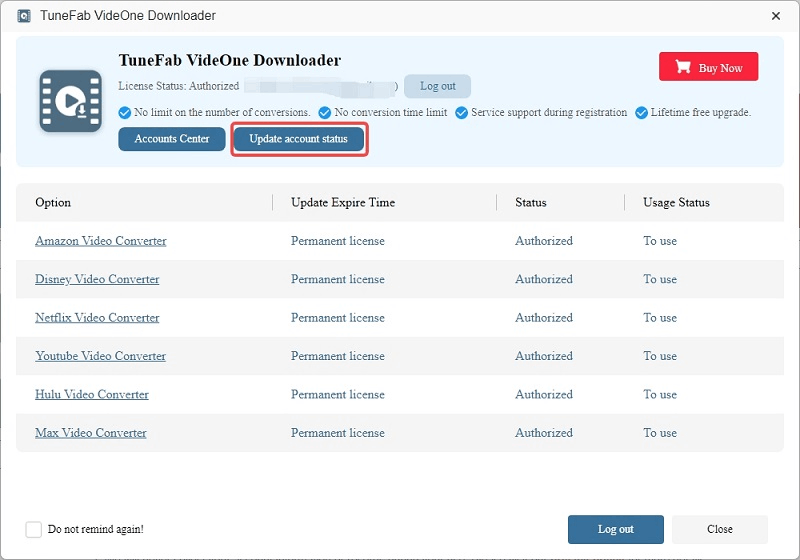
How to Download HBO Max Videos to MP4/MKV/MOV
With TuneFab VideOne HBO Max Downloader, you can easily save your favorite HBO Max content for offline viewing in formats like MP4, MKV, or MOV. Follow these steps to download videos quickly and effortlessly:
Step 1. Select HBO Max Service
After installing and launching TuneFab VideOne HBO Max Downloader on your desktop, choose HBO Max from the main interface. This will open the built-in HBO Max web player, where you can browse available shows and movies.

Step 2. Log in to HBO Max
Within the integrated HBO Max web player, log in to your HBO Max account using your credentials. Rest assured, your personal information is secure, as logging in is only for accessing the content for downloading.
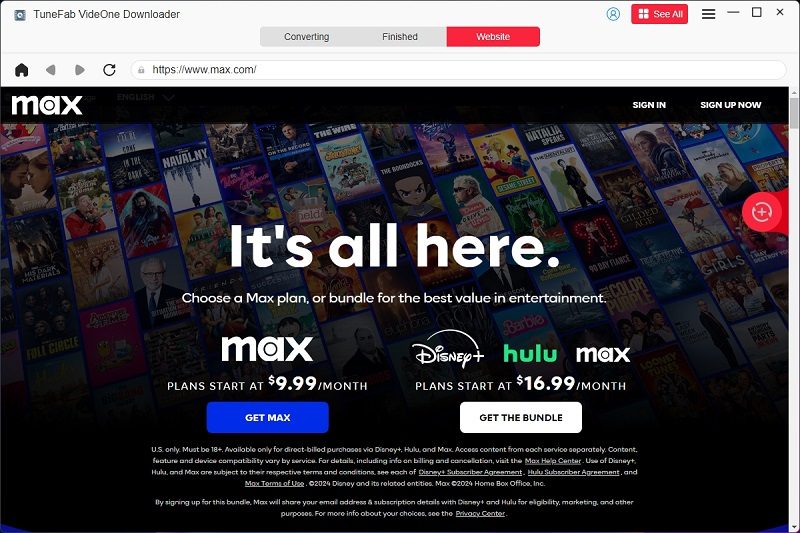
Step 3. Add HBO Max Show/Movie to Download
Once logged in, search for the movies or TV episodes you wish to download. Then hit the download button next to the address bar. 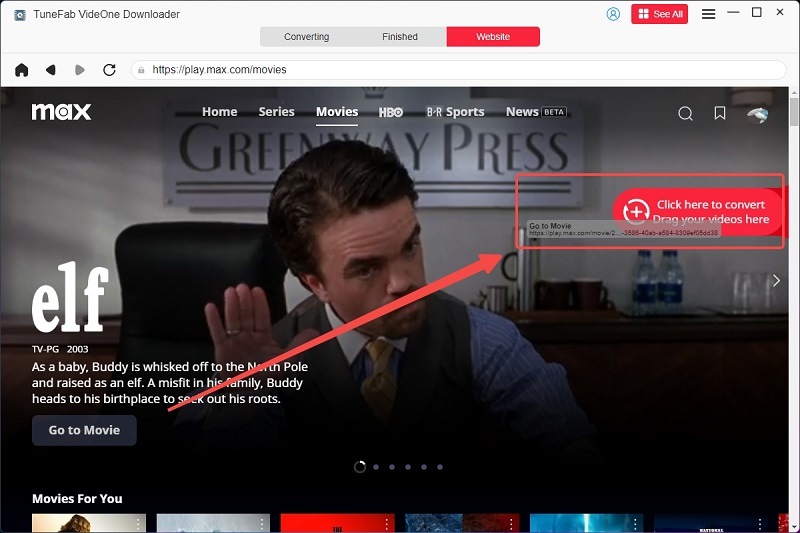
Step 4. Select Output Format and Quality
Then a pop-up window will show, you can customize the video settings according to your preferences. On this window, select the output format (MP4, MKV, or MOV) and adjust the video quality, such as 720P.

Step 5. Download and Check Downloaded HBO Max Videos
Once you’ve completed the settings, select all items and click “Download” to start downloading the selected HBO Max videos. The software will process the downloads, and once completed, you can access the videos under the “Downloaded” section. Use the “View Output File” button to locate the downloaded videos in your folder. You can now enjoy your favorite HBO Max content offline with any media player of your choice.

How to Preset Output Settings
TuneFab VideOne Downloader also provides more customized settings for you to personalize the offline video streaming experience. To do it, simply navigate to “Menu” > “Preferences” to adjust the requirements settings. Here, you can preset various parameters, including output format, quality, and more. Select from the following options:
| Parameter | Options |
| Video Output Format | MP4, MKV, MOV |
| Audio Output Format | MP4, M4A, FLAC, WAV |
| Video Quality | Best, Medium, Low |
| Video Codec | AUTO, H264, H265 |
| Audio Language | Almost every language including English, Dutch, French, German, Italian, Chinese, Japanese, Korean, Portuguese, Russian, and Spanish (The languages available for download are actually determined by the original video). |
| Subtitle Language | Almost every language including English, Dutch, French, German, Italian, Chinese, Japanese, Korean, Portuguese, Russian, and Spanish (The languages available for download are actually determined by the original video). |
| Subtitle Type | Soft Subtitle, Hardcoded Subtitle, External Subtitle |
| Post-Download Options | None, Turn off the Computer, Turn the Computer to Sleep Mode, Exit the Program |
| Output File Name | Underscore, Title, Season Number, Episode Title, Episode Number, Released Date, Resolution, Language |
| Simultaneous Download | 1, 2, 3 |
| Proxy | Automatic, Manual, Disabled |
Differences among the 3 subtitle types:
- Hardcoded subtitles: which are directly embedded in the videos and will be displayed with the content. It can’t be turned off or edited at all.
- Soft subtitles: such subtitles are encoded in the same video file with the source video content, but are preserved as an independent track. You can turn it off while playing the video. However, sometimes soft subtitles can’t be displayed in certain media players at all.
- External subtitles: this type of subtitle will be stored in an independent file (such as a SRT or VTT file). They bring high customization, which allows you to edit and customize the content at any time you desire. Despite this, you can manually import the files to play with your videos flexibly. However, external subtitles are troublesome for preservation, and there will be risks of damaging or losing the files.
Tip: For media players that support soft and external subtitles, try using VLC, Media Player Classic-BE, or PotPlayer.